Data is not just a valuable asset; it’s the lifeblood of successful businesses. Understanding how users interact with your products is essential for making informed decisions that can drive growth, improve user experiences, and stay ahead of the competition. Google Analytics 4 (GA4) is the latest evolution of Google’s powerful analytics platform, and it is perfectly suited for product analytics.
In this article, we will explore the immense potential of GA4 for tracking and analyzing user behavior within your digital products. Whether you’re developing a mobile app, a SaaS tool, or an e-commerce website, GA4 can provide you with invaluable insights to optimize your product, engage your users, and achieve your business objectives. Let’s delve into the world of product analytics with GA4 and discover how it can empower your data-driven decision-making process.
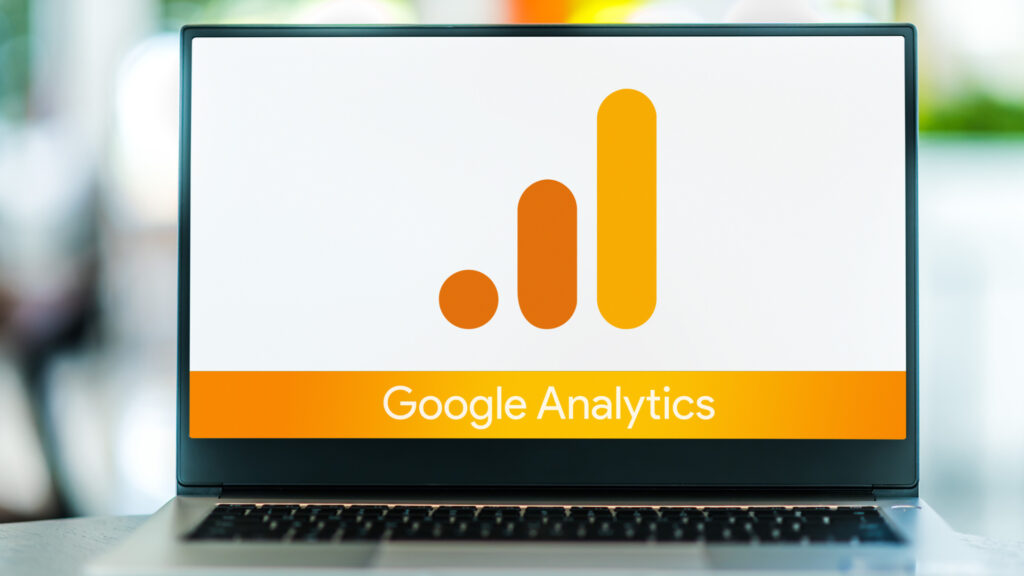
Unlocking the Future of Analytics: Top 5 Benefits of Google Analytics 4
Google Analytics 4 (GA4) represents a significant leap forward compared to its predecessor, Universal Analytics (UA). In this article, we will explore the top 5 benefits of GA4 that make it a game-changer for your organization.
- Cross-Platform and Cross-Device Tracking:
One of the most significant advantages of GA4 is its ability to seamlessly track user interactions across various platforms and devices. In the modern digital landscape, users frequently switch between smartphones, tablets, desktops, and even IoT devices. GA4 excels in tracking user journeys across these platforms, providing a holistic view of user behavior. This cross-platform tracking enables you to understand user touchpoints and optimize your marketing efforts more effectively.
- Enhanced Event Tracking and User-Centric Data:
GA4 places a strong emphasis on event-based tracking, making it easier to capture meaningful user interactions. Unlike UA, which relies heavily on pageviews, GA4 allows you to track custom events and parameters specific to your business goals. This user-centric approach enables you to gain deeper insights into user behavior, such as video engagement, scroll depth, and in-app actions, helping you make data-driven decisions to improve user experiences.
- Machine Learning and Predictive Metrics:
GA4 leverages machine learning capabilities to offer predictive metrics that help you understand future user behavior. With predictive metrics like “Churn Probability” and “Purchase Probability,” you can proactively identify potential drop-offs or high-value customers, allowing you to fine-tune your marketing strategies and retention efforts. This forward-looking approach is a significant advancement over UA’s historical data reporting.
- Streamlined User Privacy and Data Retention:
In an era of increasing concern over user privacy and data protection, GA4 prioritizes these aspects. It offers more granular control over data retention policies, allowing you to align with privacy regulations like GDPR and CCPA seamlessly. GA4 also introduces more user-centric data collection, reducing the need for personally identifiable information (PII) while still providing valuable insights into user behavior.
- Enhanced Reporting and Analysis:
GA4 introduces a revamped user interface and reporting system that simplifies data analysis. Its customizable dashboards, event-driven reporting, and improved data visualization tools enable you to tailor your analytics setup to meet your specific business needs. Real-time reporting is more robust in GA4, allowing you to monitor user activity and performance metrics instantly, empowering you to make timely decisions.
How GA4 Works With SaaS Products
- Cross-Platform and Cross-Device Tracking:
For SaaS products, it’s crucial to track user interactions across various devices and platforms. GA4 excels in this area by providing a seamless cross-platform tracking experience. To leverage this effectively, ensure that you set up GA4 to monitor interactions on web apps, mobile apps, and even desktop applications. With this comprehensive view, you can understand how users engage with your SaaS product across devices and optimize the user experience accordingly.
- Enhanced Event Tracking and User-Centric Data:
SaaS product analytics heavily rely on tracking user interactions within the application. GA4’s event-based tracking system allows you to monitor user actions like sign-ups, feature usage, and subscription upgrades with precision. Customize event tracking to align with key product milestones and user journeys. By capturing user-centric data, such as specific feature adoption and in-app behavior, you can gain insights into how users engage with your product and identify opportunities for improvement.
- Machine Learning and Predictive Metrics:
GA4’s machine learning capabilities are a game-changer for SaaS product analytics. Leverage predictive metrics like “Churn Probability” to identify users at risk of leaving your platform and implement targeted retention strategies. Similarly, use “Purchase Probability” to pinpoint potential high-value customers and tailor marketing efforts accordingly. These predictive insights enable SaaS product teams to make data-driven decisions that enhance user retention and conversion rates.
- Streamlined User Privacy and Data Retention:
Maintaining user trust and complying with data privacy regulations is paramount for SaaS products. GA4 offers more control over data retention policies, allowing you to manage data retention periods to align with privacy regulations like GDPR and CCPA. Additionally, GA4’s focus on user-centric data collection reduces the need for personally identifiable information (PII), ensuring you can analyze user behavior while safeguarding user privacy effectively.
- Enhanced Reporting and Analysis:
In SaaS product analytics, actionable insights are key. GA4 provides a revamped reporting system with customizable dashboards, event-driven reporting, and improved data visualization tools. Create custom reports that showcase product usage, feature adoption, and customer journeys. Real-time reporting in GA4 empowers SaaS product teams to monitor user activity instantly, enabling timely responses to emerging trends or issues within the application.
Setting Up GA4 to Track User Behavior for Your SaaS Product
Step 1: Create a GA4 Property for Your SaaS Product
1.1. Sign in to your Google Analytics account or create one if you don’t have it.
1.2. Click on the “Admin” section.
1.3. Under the “Property” column, click on “Create Property.”
1.4. Choose “Web” as the platform type, even if you have a mobile app, as GA4 is suitable for both web and mobile tracking.
1.5. Enter the necessary information, including your SaaS product’s name and website URL.
1.6. Click on “Create” to generate a GA4 property.
Step 2: Install the GA4 Tracking Code
2.1. Once the property is created, you’ll receive a tracking code snippet. Copy this code.
2.2. Paste the tracking code into the header or footer of your SaaS product’s website or application, depending on where you want to track user behavior.
2.3. Ensure that the tracking code is correctly implemented to start collecting data.
Step 3: Configure Event Tracking for Key User Actions
Event tracking is the core of user behavior analysis in GA4. Define events to capture user interactions within your SaaS product.
3.1. Identify key user actions that are essential for your product, such as sign-ups, logins, feature usage, and subscription upgrades.
3.2. Create custom events for these actions in GA4. For web tracking, you can use the following JavaScript code as an example:
gtag(‘event’, ‘custom_event_name’, {
‘event_category’: ‘category_name’,
‘event_label’: ‘label_for_specific_event’,
‘value’: 1
});
3.3. Implement event tracking by triggering the custom events within your application’s code.
3.4. Test the events to ensure they are recorded accurately in GA4.
Step 4: Define Custom User Properties
To gain deeper insights into user behavior, create custom user properties that capture additional user data, such as subscription type, plan level, or user role.
4.1. In GA4, navigate to “Events” and select “User Properties.”
4.2. Create custom user properties based on the attributes you want to track.
4.3. Implement code to send user property data to GA4 when users sign up or update their profiles.
Step 5: Set Up Conversion Tracking
Conversion tracking allows you to measure the success of specific actions or goals within your SaaS product, such as trial-to-paid conversions or feature adoption.
5.1. Define conversion events that represent important user milestones.
5.2. Configure conversion tracking by assigning a value to each conversion event to quantify its importance.
Step 6: Analyze User Behavior and Generate Insights
6.1. Once data starts flowing into GA4, explore the reports and insights provided by the platform.
6.2. Utilize the “Events” report to analyze user interactions, and the “User Properties” report to segment users based on custom properties.
6.3. Monitor conversion tracking data to assess the performance of your SaaS product in terms of user engagement and conversion rates.
Tracking and Measuring User Engagement with GA4
User engagement is a critical metric for assessing the success of your B2B SaaS product, especially when targeting marketing teams. Google Analytics 4 (GA4) offers a robust framework for tracking and measuring user engagement, usage, and retention. In this article, we will explore how GA4 can be leveraged to define and measure user engagement signals for a hypothetical B2B SaaS marketing tool called “MarketersPro.” We’ll also provide specific examples and custom scripts to help you implement these strategies effectively.
Defining User Engagement Signals:
Before diving into tracking with GA4, let’s define some key user engagement signals for MarketersPro:
- Campaign Creation: Tracking how often marketing teams create new campaigns is a crucial engagement signal. It indicates that users are actively using the product to execute their marketing strategies.
- Email Click-Through Rates (CTR): Monitoring the CTR for email campaigns within MarketersPro can help assess the effectiveness of the tool in driving user engagement.
- Dashboard Access: Measuring how frequently users access the tool’s dashboard provides insights into overall engagement levels.
- Feature Adoption: Tracking the usage of specific features, such as A/B testing or automation tools, helps gauge whether users are exploring the product’s full potential.
- User Retention: Examining how long users stay subscribed and actively use MarketersPro is crucial for assessing long-term engagement.
Tracking User Engagement with GA4:
Now, let’s dive into how GA4 can be used to track these user engagement signals effectively.
1. Campaign Creation:
To track campaign creation, implement a custom event in your MarketersPro application code when a user initiates a new campaign:
gtag('event', 'campaign_created', {
'event_category': 'Engagement',
'event_label': 'New Campaign Created',
'value': 1
});In GA4, you can then analyze this event under “Events” to measure the frequency of campaign creations.
2. Email Click-Through Rates (CTR):
To track email CTR, utilize UTM parameters in your email campaign URLs. When users click on these links and land on your website, GA4 will automatically capture data about the source and medium of the click.
3. Dashboard Access:
Measure dashboard access by implementing a custom event when users log in and access the dashboard:
gtag('event', 'dashboard_access', {
'event_category': 'Engagement',
'event_label': 'Dashboard Access',
'value': 1
});
gtag('event', 'dashboard_access', {
'event_category': 'Engagement',
'event_label': 'Dashboard Access',
'value': 1
});
This event can be tracked in GA4's "Events" report.
4. Feature Adoption:
Track feature adoption by setting up custom events for each significant feature within MarketersPro. For example, if you have an A/B testing feature:
This event can be tracked in GA4's "Events" report.
4. Feature Adoption:
Track feature adoption by setting up custom events for each significant feature within MarketersPro. For example, if you have an A/B testing feature:gtag('event', 'feature_usage', {
'event_category': 'Engagement',
'event_label': 'A/B Testing',
'value': 1
});You can analyze feature usage under the “Events” report.5. User Retention:Use GA4’s built-in user retention reports to measure how long users remain engaged with MarketersPro. This report provides insights into cohort analysis and user lifecycles, helping you understand long-term engagement trends.
Tracking and Measuring User Engagement with GA4
Create Custom GA4 Reports With Looker Studio
In the previous sections, we explored how to define and track user engagement signals using Google Analytics 4 (GA4) for a made-up B2B SaaS marketing tool, “MarketersPro.” Now, let’s take your user engagement data a step further by integrating it with Looker Studio to create custom reports that provide in-depth insights and facilitate data-driven decision-making.
Integrating GA4 Data with Looker Studio:
- Data Collection and Preparation:
Before passing data from GA4 to Looker Studio, you need to ensure that your user engagement data is being collected accurately and consistently within GA4. Double-check that custom events are set up correctly, and data is flowing into GA4 as expected.
- Exporting Data from GA4:
GA4 allows you to export data to BigQuery, Google’s cloud-based data warehouse. To set this up, follow these steps:
- In your GA4 property, navigate to “Data Streams.”
- Select the appropriate stream (e.g., your web or mobile app).
- Enable the BigQuery export option and configure the destination dataset.
This export will automatically transfer your user engagement data to BigQuery on a regular basis.
- Connecting BigQuery to Looker:
Looker Studio integrates seamlessly with BigQuery, making it easy to access and analyze your data. Follow these steps to connect BigQuery to Looker:
- Sign in to your Looker Studio account.
- In Looker, navigate to “Admin” > “Connections.”
- Create a new connection to your BigQuery dataset, providing the necessary credentials and permissions.
- Creating Looker Models:
With BigQuery connected to Looker Studio, you can now create Looker models that define how your data is structured and how it can be accessed. Define the necessary dimensions (e.g., date, user ID) and measures (e.g., engagement events) based on your GA4 data.
- Building Custom Reports:
Now, it’s time to create custom reports in Looker Studio using your GA4 data:
- Start by designing a Looker Explore that focuses on user engagement metrics. This Explore will serve as the foundation for your custom reports.
- Define custom dimensions and measures based on the data points you want to analyze, such as campaign creation, CTR, dashboard access, feature adoption, and user retention.
- Create dashboards and visualizations that provide a clear, intuitive view of your user engagement metrics. Looker offers various chart types and customization options to tailor your reports to your specific needs.
Example: Creating a Custom Looker Report for Campaign Creation:
Suppose you want to create a Looker report that tracks the frequency of campaign creations, which you previously tracked using a custom event in GA4. Here’s how you can set it up:
- In Looker Studio, define a dimension that corresponds to the “Campaign Creation” custom event in your GA4 data.
- Create a measure that calculates the count of this custom event over time.
- Build a Looker visualization (e.g., a line chart) that displays the trend of campaign creations over a selected date range.
- Customize your Looker report to include relevant filters, such as date ranges or user segments, to allow for in-depth analysis.